Intermec SR31T HP User's Guide
Browse online or download User's Guide for Bar code readers Intermec SR31T HP. Intermec SR31T 1D User Manual
- Page / 72
- Table of contents
- TROUBLESHOOTING
- BOOKMARKS
- User’s Guide 1
- Contents 3
- Before You Begin 6
- Who Should Read This Manual 7
- Related Documents 7
- Patent Information 8
- SR31T Tethered Scanner 10
- Supported Interfaces 11
- Powering the SR31T 11
- Removing the Interface Cable 13
- Accessories 14
- Optional Accessories 15
- Flexible Stand 16
- • Scanning Bar Codes 17
- • Understanding the Lights 17
- Understanding the Lights 18
- Status Light 19
- Using Vibrate Alert 20
- Scanning Bar Codes 21
- *123456* 22
- Hands-Free Scanning 24
- Autostand for the SR31T1D 25
- SR31T Interfaces 27
- USB Interface 28
- Chapter 3 — SR31T Interfaces 29
- Setting up the USB Interface 30
- USB Cable Mode 32
- USB Virtual COM Port Driver 33
- RS-232 Interface 34
- Baud Rate 35
- Data Bits 36
- Stop Bits 36
- Wand Emulation 39
- Configuring the SR31T Scanner 41
- Resetting Your Scanner 42
- Configuring the Postamble 42
- Optimizing Decoding 43
- Online Setup with EasySet 45
- Offline Setup with EasySet 46
- Troubleshooting the SR31T 48
- Rescuing the SR31T 50
- Calling Product Support 51
- Upgrading the SR31T firmware 53
- . . . and click Next 57
- 10 Click Start download 57
- Maintaining the SR31T 59
- • Specifications 61
- • Reading Distances 61
- Specifications 62
- Reading Distances 66
- 0.25 mm / 10 mils 67
- 1 mm / 40 mils 67
- 0.125 mm/5 mils 67
- 0.1 mm/4 mils 67
- *934-081-001* 72
Summary of Contents
SR31TTethered Scanner1017ST01User’s Guide
Chapter 1 — Introducing the SR31T Tethered Scanner2 SR31T Tethered Scanner User’s GuideWhat is the SR31T Tethered ScannerThe SR31T Tethered Scanner is
Chapter 1 — Introducing the SR31T Tethered ScannerSR31T Tethered Scanner User’s Guide 3SR31T Model Type: The model type of your SR31T is indicated in
Chapter 1 — Introducing the SR31T Tethered Scanner4 SR31T Tethered Scanner User’s GuideConnecting the Interface CableThe cable you use depends on your
Chapter 1 — Introducing the SR31T Tethered ScannerSR31T Tethered Scanner User’s Guide 5Removing the Interface CableTo remove the cable:1 Push the cabl
Chapter 1 — Introducing the SR31T Tethered Scanner6 SR31T Tethered Scanner User’s GuideAccessoriesThere are several different accessories available. H
Chapter 1 — Introducing the SR31T Tethered ScannerSR31T Tethered Scanner User’s Guide 7Optional AccessoriesThe following accessories are optional.Desk
Chapter 1 — Introducing the SR31T Tethered Scanner8 SR31T Tethered Scanner User’s GuideFlexible StandThe flexible stand is a rugged adjustable stand s
92Scanning with the SR31T Tethered ScannerThis chapter explains how to scan bar codes and includes the following sections:• Understanding the Lights•
Chapter 2 — Scanning with the SR31T Tethered Scanner10 SR31T Tethered Scanner User’s GuideUnderstanding the LightsThe SR31T uses the Intermec Ready-to
Chapter 2 — Scanning with the SR31T Tethered ScannerSR31T Tethered Scanner User’s Guide 11Status LightThe status light on the SR31T flashes green or r
ii SR31T Tethered Scanner User’s GuideIntermec Technologies CorporationWorldwide Headquarters6001 36th Ave.W.Everett, WA 98203U.S.A.www.intermec.co
Chapter 2 — Scanning with the SR31T Tethered Scanner12 SR31T Tethered Scanner User’s GuideUnderstanding the Beeps and Vibrate AlertThe SR31T beeps to
Chapter 2 — Scanning with the SR31T Tethered ScannerSR31T Tethered Scanner User’s Guide 13To turn off vibrate alert• Scan this bar codeTurn off vibrat
Chapter 2 — Scanning with the SR31T Tethered Scanner14 SR31T Tethered Scanner User’s GuideWhen you unpack the SR31T, the following bar code symbologie
Chapter 2 — Scanning with the SR31T Tethered ScannerSR31T Tethered Scanner User’s Guide 15By default, when the SR31T successfully reads a bar code, it
Chapter 2 — Scanning with the SR31T Tethered Scanner16 SR31T Tethered Scanner User’s Guide EAExample: SR31THP Laser FramingBy default, when the SR31T
Chapter 2 — Scanning with the SR31T Tethered ScannerSR31T Tethered Scanner User’s Guide 17Autostand for the SR31T1DWhen using the 1D model, Autostand
Chapter 2 — Scanning with the SR31T Tethered Scanner18 SR31T Tethered Scanner User’s Guide
193SR31T InterfacesThis chapter explains the different interfaces available with the SR31T:• USB Interface• RS-232 Interface• Keyboard Wedge Y-Cable I
Chapter 3 — SR31T Interfaces20 SR31T Tethered Scanner User’s GuideUSB InterfaceThe SR31T can be connected to a USB host using a USB cable. The SR31T i
Chapter 3 — SR31T InterfacesSR31T Tethered Scanner User’s Guide 212 Connect the power supply to the cable and an AC power outlet if you are using the
ContentsSR31T Tethered Scanner User’s Guide iiiContentsBefore You Begin. . . . . . . . . . . . . . . . . . . . . . . . . . . . . . . . . . . . . . . .
Chapter 3 — SR31T Interfaces22 SR31T Tethered Scanner User’s GuideSetting up the USB InterfaceThis section provides configuration bar codes for a basi
Chapter 3 — SR31T InterfacesSR31T Tethered Scanner User’s Guide 23Swedish WindowsUK English WindowsJapanese WindowsBrazilian Portuguese WindowsCzech R
Chapter 3 — SR31T Interfaces24 SR31T Tethered Scanner User’s GuideUSB Cable ModeBy default the USB cable mode is set to Keyboard HID. However you can
Chapter 3 — SR31T InterfacesSR31T Tethered Scanner User’s Guide 25USB Virtual COM Port DriverFor a first time setup when using the USB Virtual COM cab
Chapter 3 — SR31T Interfaces26 SR31T Tethered Scanner User’s GuideRS-232 InterfaceThe SR31T can be connected to a host using one of the RS-232 cables.
Chapter 3 — SR31T InterfacesSR31T Tethered Scanner User’s Guide 275 If necessary, use the configuration bar codes in the next section to configure you
Chapter 3 — SR31T Interfaces28 SR31T Tethered Scanner User’s Guide256000460800Data Bits78 (*)ParityNone (*)EvenOddStop Bits1 (*)2
Chapter 3 — SR31T InterfacesSR31T Tethered Scanner User’s Guide 29Keyboard Wedge Y-Cable InterfaceThe SR31T can be connected to a host using a keyboar
Chapter 3 — SR31T Interfaces30 SR31T Tethered Scanner User’s Guide3 Connect one end of the Y-cable to your host device and the other end to a PS2 keyb
Chapter 3 — SR31T InterfacesSR31T Tethered Scanner User’s Guide 31Wand EmulationThe SR31T can be connected to a host using a wand emulation cable. See
Contentsiv SR31T Tethered Scanner User’s Guide3 SR31T Interfaces . . . . . . . . . . . . . . . . . . . . . . . . . . . . . . . . . . . . . . . . . . .
Chapter 3 — SR31T Interfaces32 SR31T Tethered Scanner User’s Guide
334Configuring the SR31T ScannerThis chapter provides some basic configuration bar codes and information on how to configure the SR31T using the EasyS
Chapter 4 — Configuring the SR31T Scanner34 SR31T Tethered Scanner User’s GuideBasic Setup with Configuration Bar CodesThis chapter provides you with
Chapter 4 — Configuring the SR31T ScannerSR31T Tethered Scanner User’s Guide 35Hands-Free ScanningFor hands-free scanning, activate Autostand triggeri
Chapter 4 — Configuring the SR31T Scanner36 SR31T Tethered Scanner User’s GuideThere are 4 predefined imager settings for:• 1D bar codes only• 1D and
Chapter 4 — Configuring the SR31T ScannerSR31T Tethered Scanner User’s Guide 37Configuring Your Scanner with EasySetYou can use EasySet, the Intermec
Chapter 4 — Configuring the SR31T Scanner38 SR31T Tethered Scanner User’s Guidecheck mark or blue text. Open the folders in EasySet to find the config
395Troubleshooting and Maintaining the SR31TUse this chapter to solve problems you may have while using the SR31T. This chapter contains these topics:
Chapter 5 — Troubleshooting and Maintaining the SR31T40 SR31T Tethered Scanner User’s GuideTroubleshooting the SR31TProblems and Possible SolutionsIf
Chapter 5 — Troubleshooting and Maintaining the SR31TSR31T Tethered Scanner User’s Guide 41You pull the trigger, the red scanning beam turns on, but y
SR31T Tethered Scanner User’s Guide vProblems and Possible Solutions . . . . . . . . . . . . . . . . . . . . . . . . . . . . . . . . . . . . . . . . .
Chapter 5 — Troubleshooting and Maintaining the SR31T42 SR31T Tethered Scanner User’s GuideRescuing the SR31TYou can rescue your SR31T if you cannot c
Chapter 5 — Troubleshooting and Maintaining the SR31TSR31T Tethered Scanner User’s Guide 43Calling Product SupportTo talk to an Intermec Product Suppo
Chapter 5 — Troubleshooting and Maintaining the SR31T44 SR31T Tethered Scanner User’s GuideUsing EasySet to display the current version information1 F
Chapter 5 — Troubleshooting and Maintaining the SR31TSR31T Tethered Scanner User’s Guide 45Upgrading the SR31T firmwareYou may need to upgrade the SR3
Chapter 5 — Troubleshooting and Maintaining the SR31T46 SR31T Tethered Scanner User’s GuideFirmware Upgrade using EasySet and WinFlashPrepare for upgr
Chapter 5 — Troubleshooting and Maintaining the SR31TSR31T Tethered Scanner User’s Guide 475 Select your scanner model and click OK.6 Select the cable
Chapter 5 — Troubleshooting and Maintaining the SR31T48 SR31T Tethered Scanner User’s Guide7 Click Browse to the find the correct firmware upgrade fil
Chapter 5 — Troubleshooting and Maintaining the SR31TSR31T Tethered Scanner User’s Guide 49. . . and click Next.10 Click Start download.11 RS-232 cabl
Chapter 5 — Troubleshooting and Maintaining the SR31T50 SR31T Tethered Scanner User’s GuideIf you can’t read the code on the screen, print out and rea
Chapter 5 — Troubleshooting and Maintaining the SR31TSR31T Tethered Scanner User’s Guide 51Maintaining the SR31TCleaning the SR31TClean the scanner wi
Before You Beginvi SR31T Tethered Scanner User’s GuideBefore You BeginSafety InformationYour safety is extremely important. Read and follow all warnin
Chapter 5 — Troubleshooting and Maintaining the SR31T52 SR31T Tethered Scanner User’s Guide
53ASpecifications and Reading DistancesThis appendix contains the technical specifications and reading distances for the different SR31T scanner model
Chapter A — Specifications and Reading Distances54 SR31T Tethered Scanner User’s GuideSpecificationsUse this section to find technical information abo
Chapter A — Specifications and Reading DistancesSR31T Tethered Scanner User’s Guide 55Typical Power Consumption-Idle State (Ready-To-Work)(5V power s
Chapter A — Specifications and Reading Distances56 SR31T Tethered Scanner User’s GuideScanning PerformanceSR31T1D Scan angle: 38°Minimum X dimension:
Chapter A — Specifications and Reading DistancesSR31T Tethered Scanner User’s Guide 57Canada Post Japan PostCodabar Matrix 2 of 5Codablock A MaxicodeC
Chapter A — Specifications and Reading Distances58 SR31T Tethered Scanner User’s GuideReading DistancesValues shown are for typical distances measured
Chapter A — Specifications and Reading DistancesSR31T Tethered Scanner User’s Guide 59SR31T1D4"8"0"4"8"12"12"cm0.25
Chapter A — Specifications and Reading Distances60 SR31T Tethered Scanner User’s GuideSR31T2D4"8"0"4"8"12"16"12&quo
Chapter A — Specifications and Reading DistancesSR31T Tethered Scanner User’s Guide 61SR31THP4"8"0"4"8"12"16"12&quo
Before You BeginSR31T Tethered Scanner User’s Guide viiSend FeedbackYour feedback is crucial to the continual improvement of our documentation. To pro
Chapter A — Specifications and Reading Distances62 SR31T Tethered Scanner User’s Guide
Worldwide Headquarters6001 36th Avenue WestEverett, Washington 98203U.S.A.tel 425.348.2600fax 425.355.9551www.intermec.com© 2013 Intermec Technologies
Before You Beginviii SR31T Tethered Scanner User’s GuidePatent InformationThere may be U.S. and foreign patents pending.
11Introducing the SR31T Tethered ScannerThis chapter provides an overview of the SR31T Tethered Scanner. This chapter covers these topics:• What is th

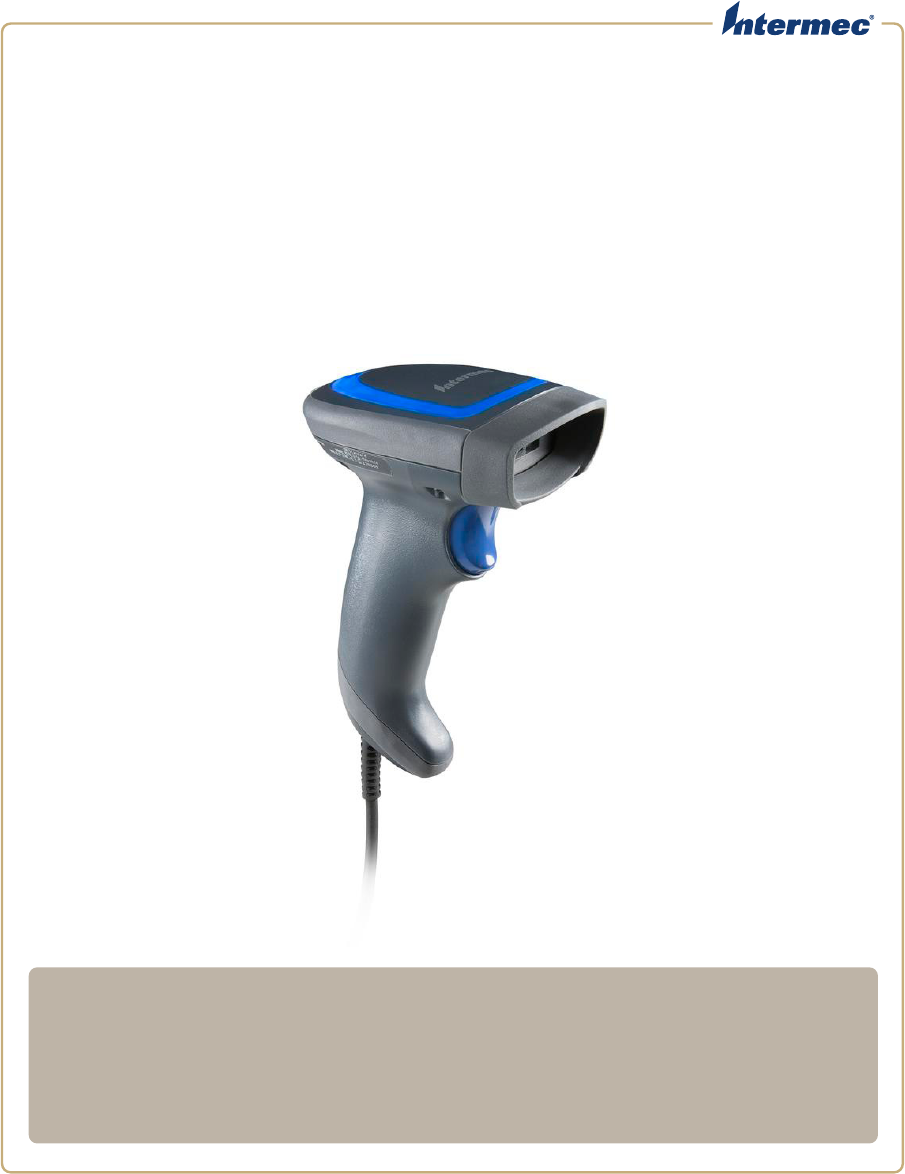



 (2 pages)
(2 pages) (104 pages)
(104 pages)








Comments to this Manuals